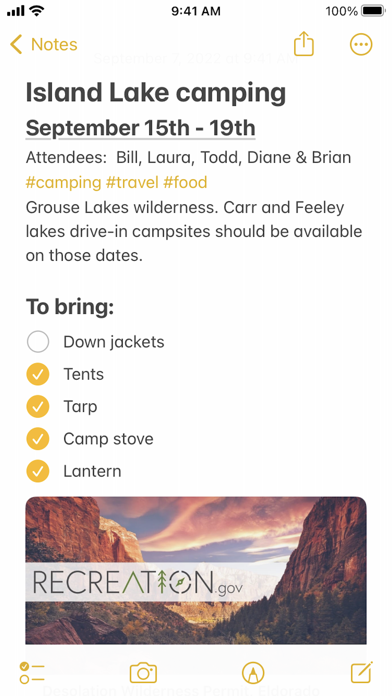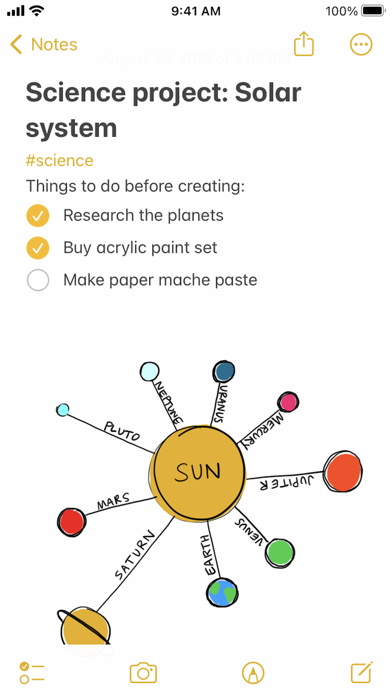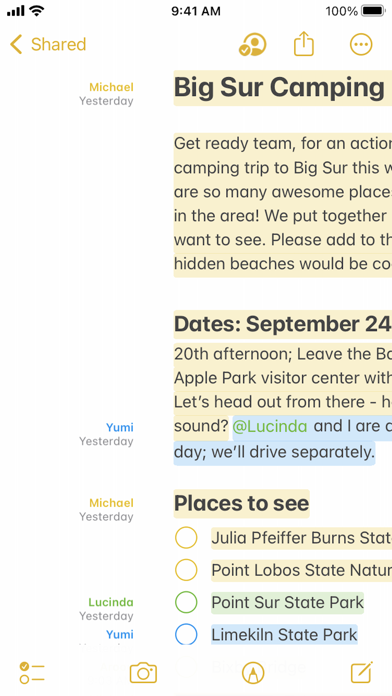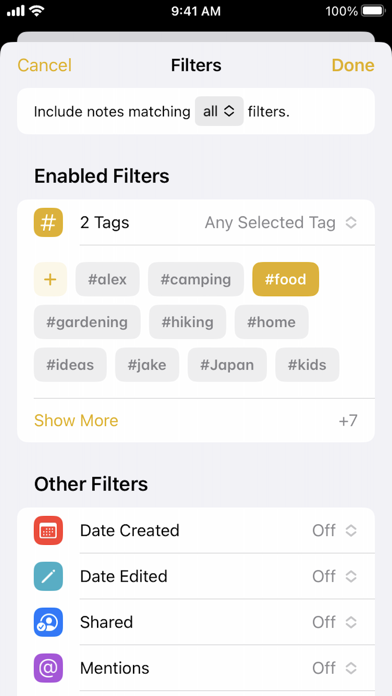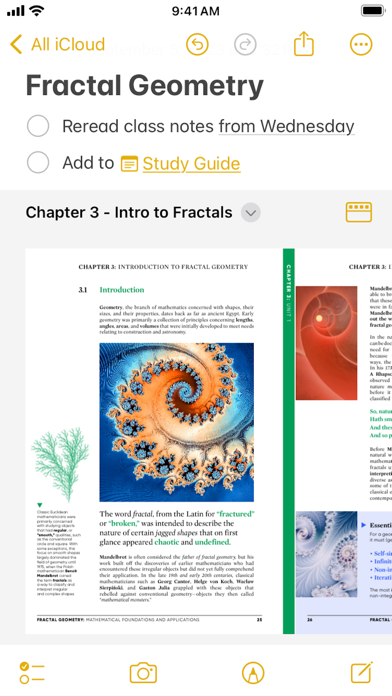Notes
Apple
Notes is the best place to jot down quick thoughts or to save longer notes filled with checklists, images, web links, scanned documents, handwritten notes, or sketches. And with iCloud, it's easy to keep all your devices in sync, so you’ll always have your notes with you.
Features
Powerful note-taking
• Add attachments - PDFs, photos, maps, web links, and more. Scan paper documents with the built-in document scanner.
• Secure sensitive or personal data in a locked note.
• Create checklists. Make a grocery list, a wish list, or a to-do list, then tap to check off items as you go.
• Apply different text styles, such as heading or body, bulleted lists, and more.
• Add tables to quickly organize information.
• Use your finger, or Apple Pencil on a compatible iPad, to sketch right in your note or an inline PDF. Choose from a variety of brush styles and colors, and add lines and grids to a note for easier writing and drawing.
Organize and search
• Search for text in notes, your handwriting, and even inside scanned documents and photos like receipts or bills.
• Link from one note to another to connect ideas, content, or any information. Try typing >> for a shortcut to add links while writing in your note.
• Keep your notes in folders and subfolders, and sort them in the order you prefer.
• Use tags as a fast and flexible way to categorize and organize your notes. Add one or more tags by typing or handwriting them directly in the note - like #activities or #cooking.
• Automatically organize notes in a Smart Folder based on filters. Create rules to filter for Date Created, Checklists, Attachments, and more.
Collaborate
• Collaborate on entire shared folders or on specific shared notes.
• Mention friends to notify them of important updates and link them directly to a shared note.
• See what others added into a shared note while you were away with Activity view, a day-to-day list summary of activity from each collaborator.
Take notes anywhere
• Just swipe with an Apple Pencil or finger from the bottom right corner on any compatible iPad to start a Quick Note outside the app. You can also use Fn-Q (Globe-Q) on a keyboard, or create Quick Notes on iPhone from the share menu in an app.
• Add deep links from an app or website to a Quick Note to mark your place.
Certain features are available only in select languages and regions.
$ 0